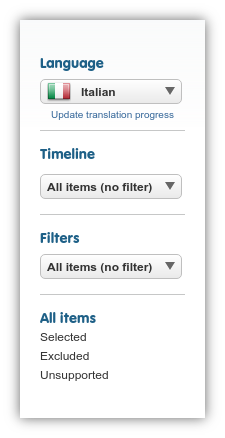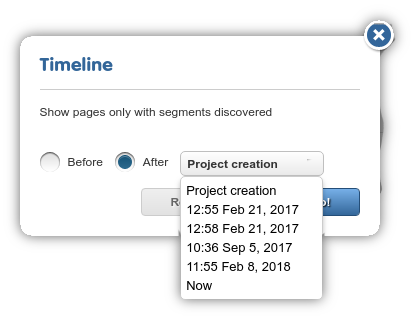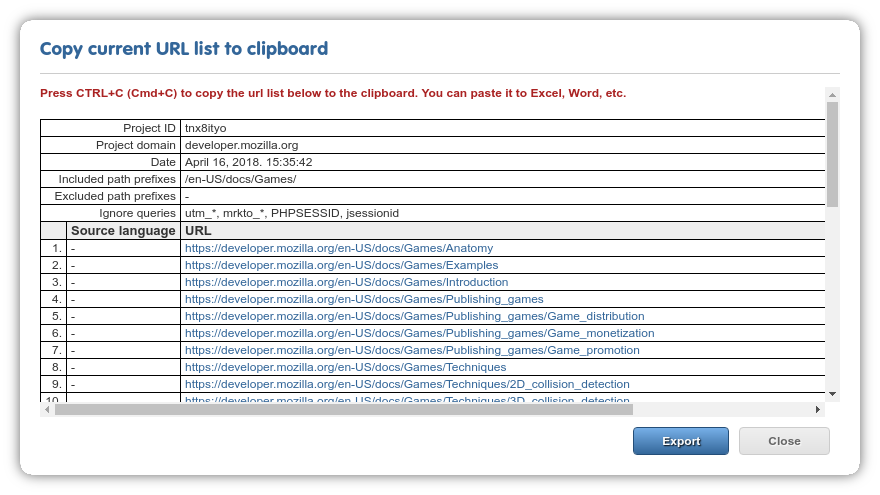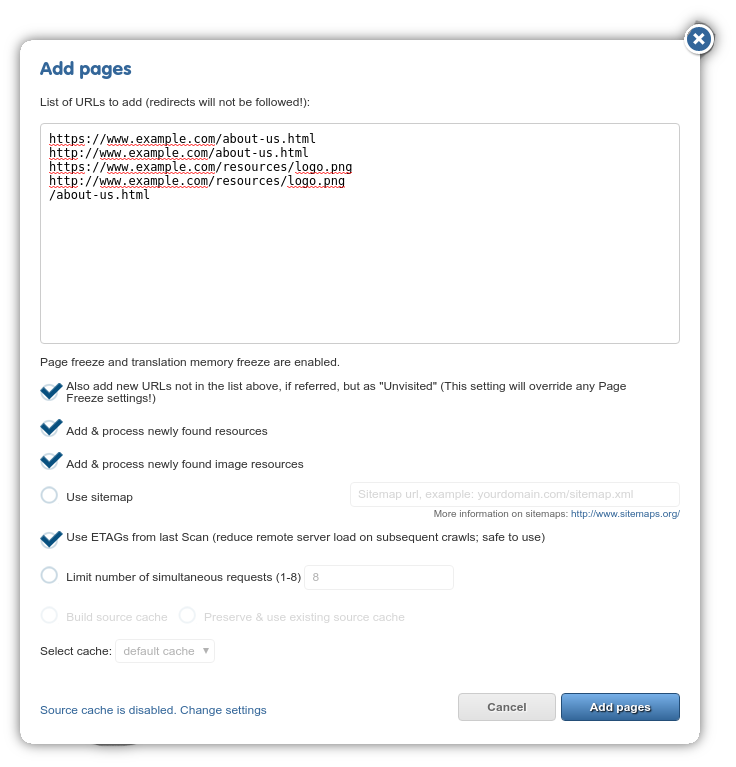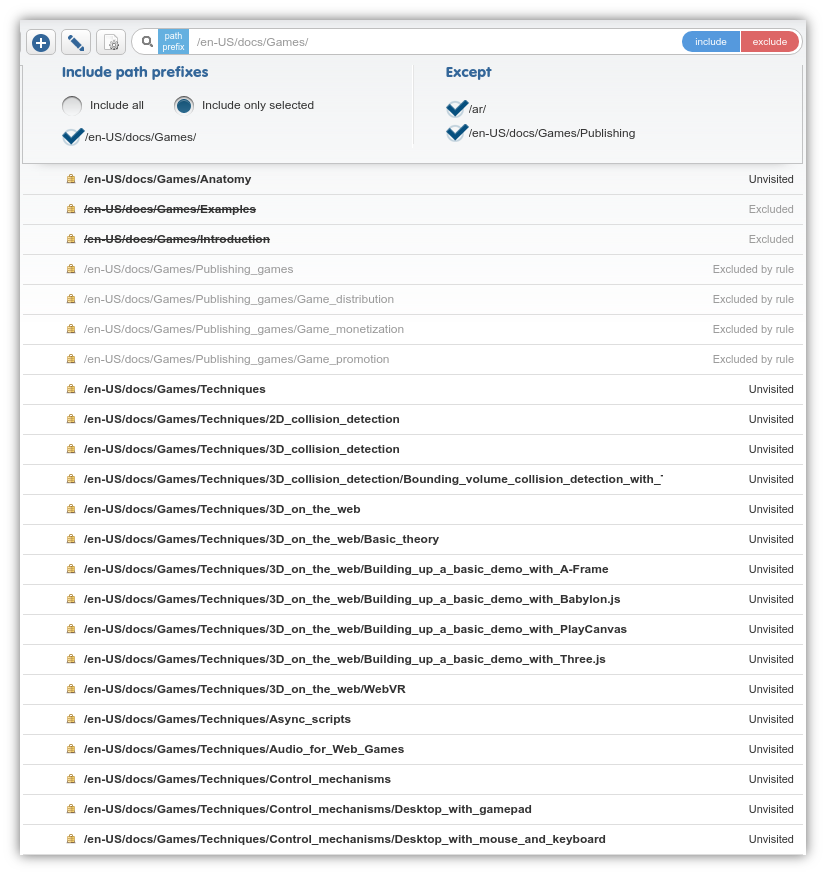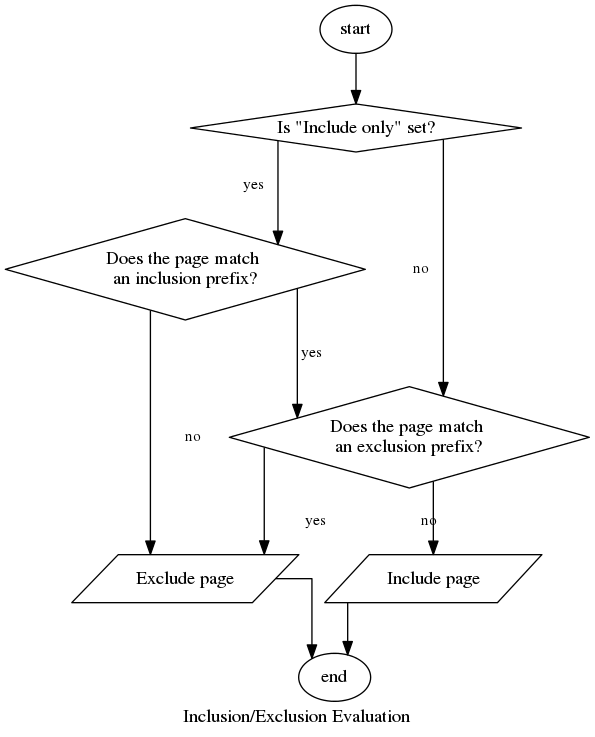Pages¶
The page list lets you keep track of the various URLs that are (or were) seen by the proxy. It can be accessed from both the Discovery and Content menus (See the note on the Add Pages dialog elow for one crucial difference).
Aside from the overview of and direct access to content on the individual pages, the page list also allows you to visit the various proxy preview domains, fine-tune inclusion/exclusion settings and check the translation progress of individual pages.
Page List¶
The page list contains all pages that the proxy has seen and collected previously, either via crawls or via user visits (to prevent the page list from being automatically extended in this latter fashion, enable “Page Freeze” in Advanced settings).
Parts of a page list entry¶

- HTTPS icon
- pathname
- hover menu
- translation state
The proxy handles HTTP and HTTPS pages separately on the assumption that content between the two can potentially differ. You will see a yellow padlock icon next to HTTPS pages. Click on the pathname of a page list item to visit the original page.
Translation State¶
There are a number of states that a page can be in throughout the lifetime of a project (we have already alluded to this fact above in connection with filtering options). The current state of a page is shown in the rightmost column of a page list item.
- Unvisited: indicated pages that were already seen in the source of another page, added to the list, but for one reason or another, not visited by a crawler. For example, if you run a Discovery with a page limit of 8 and allow it to collect new URLs at the same time, it will likely visit the landing page, “/”. The landing page is likely contain many references to various pages on the same domain. THe Discovery will exit after 8 pages, but also add the rest as “Unvisited”.
- Discovered: a page that was included in a word count previously is said to be Discovered. The content on it is accounted for in at least one of the word count statistics, but the translatable content has not been extracted for translation yet.
- NEW: the “new” in this part refers to the fact that the page is content extracted and in a “pristine” state: no entries on it have been translated yet. It is usual to find pages in “NEW” state right after the first content extraction crawl (when a project has all the content ready for translation, but no translations have been provided yet).
- Progress bar: will be shown when a non-zero percentage of the entries that the given page refers to have been translated. Note that due to automatic propagation, translating one entry can influence the progress bars of multiple pages). Hovering over the progress bar will show more specific numbers in the tooltip, but progress is also color-coded as follows (end value decimal places are omitted):
progress < 30%- redprogress < 60%- yellowprogress < 100%- greenprogress = 100%- blue
Last Seen Status Code¶
The proxy also provides information on the status code with which the individual pages last responded with.
Only the most important subset of status codes is reported. 301 Moved Permanently and 302 Found redirects are shown in green, 404 Not Found and 500 Internal Server Error status codes are displayed in red.
Refer to Google or the very thorough RFC 7231 for a detailed description of HTTP status codes.
Page deletion¶
A project, especially one with few inclusion/exclusion rules or one that uses URLs with many query parameters can over time accure many pages in the page list. Page deletion is not available on the Dashboard for reasons of content safety and simplicity at this time.
If you’d like to have some subset of the pages deleted from your project, feel free to contact support and we’ll help you with project cleanup. In the meantime, stay tuned until page deletion is introduced as a user feature.